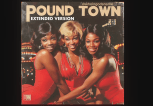Source: Adene Sanchez / Getty
Social media and mental health don’t have the most harmonious of relationships. The use of social media is associated with an increase in depression, according to a survey conducted by the Journal of the American Medical Association. That information might not surprise you, but what could come as a shock is the age group of the survey participants. Society often thinks of teenagers when discussing depression and social media use, but the JAMA survey was actually of middle-aged adults. Meanwhile, the National Library of Medicine found an additional risk of depression associated with social media use in Black adolescents. Because scrolling through Instagram or Facebook or Twitter can mean encountering, violence, bullying, racially-charged and discriminatory content, social media can be a particularly damaging. If you’ve noticed your emotions take a turn for the worse after using social media, here are ways to change your social settings to support your mental health.
Adjust Who Can Comment

Source: Catherine Falls Commercial / Getty
Sometimes you want to share your thoughts with the world, but you don’t want the world’s feedback. Many comments are from supportive friends and family, but there are those trolls who leave a nasty word that ruins your day. You can limit who can comment on your posts. In Instagram, go to your settings, privacy and comments. There you can decide which groups can comment on your posts, ranging from everyone to just people you follow or just people who follow you. You can also block specific accounts from commenting on your posts. They won’t know you blocked them – to them, it will just look like the comment feature has been removed from your posts.
The same can be done on Facebook. Go to the post you want to limit comments on. Click the three dots in the upper right corner. The “Who can comment on your post?” option will appear. Click in, and set it to only allow comments from friends so that strangers can’t leave their two cents.
Twitter offers the same benefit. Click the three dots above a post. The “Change who can reply” option will appear. You can set it to only let people you follow reply or even only accounts you mention in the Tweet.
Change The Explore Algorithm

Source: NickyLloyd / Getty
The explore tool on IG is made to show you things it thinks you’ll like. But sometimes it shows you things that upset you. When you see a post in the Explore tool that bothers you, tell IG you don’t like it. Click on the post, then click the three little dots on the upper right-hand side. Next, click “Not Interested.” Doing this each time you dislike something helps Instagram understand what to show you – and what not to show you.
On Twitter, you can also control what you see by using the Safety Mode. When Safety Mode is turned out, Twitter begins assessing accounts you engage with and temporarily blocks those that have been flagged for using hateful language, sharing sensitive material or even making repeated and unsolicited mentions of your account.
Mute Certain Accounts

Source: LeoPatrizi / Getty
There are some accounts you need to follow to be polite, like a certain cousin or colleague. You know that unfollowing them would cause more drama than it’s worth. But, their posts disturb you. Simply mute them. On IG, go to their profile, and click the “Following” button. A drop-down menu will appear with several options, one of which is “mute.” Clicking this will remove their posts from your feed, without letting them know you did that.
On Facebook, you can “Snooze” certain accounts that you don’t want to see show up in your newsfeed. Next time a post shows up in your feed from someone you don’t want to hear from, click the three buttons at the top of the post. You’ll see the option to “Snooze” the person for 30 days, meaning their posts won’t appear in your feed.
Muting someone on Twitter is simple. When you go to their profile, you’ll see a list of menu items on the left-hand side. One of them will be “Mute.” This will remove their Tweets from your timeline, but doesn’t require you to block or unfollow them.
Redirect Messages
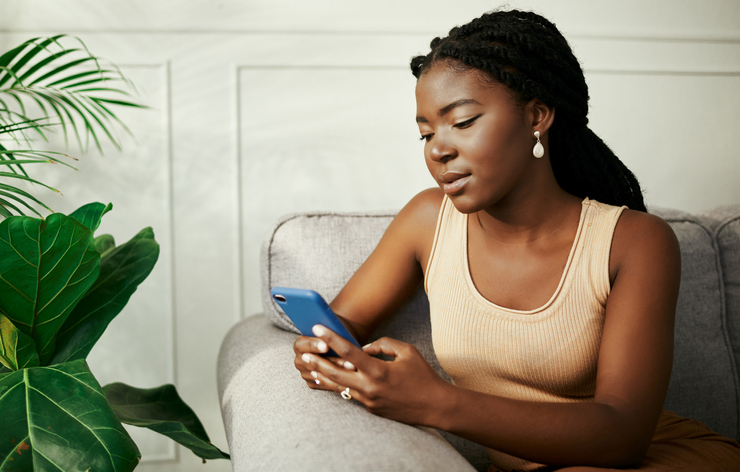
Source: Delmaine Donson / Getty
If you have an Instagram account – even if it’s private – anybody can message you. But that doesn’t mean you have to see those messages. You know how people can get nasty in your DMs. You can decide which messages make it to your inbox, and which do not. In settings, go to privacy and then messages. In the message controls, you can adjust where DMs from unwanted trolls go. You can select to have messages from people you don’t know sent to your “requests” folder, or you can decide not to receive them at all.
People who want to take the fight private will DM you on Twitter, too, but you don’t need to take that. Tap your icon, click settings and privacy, click privacy and safety, and under direct messages, you’ll find there’s a setting that “allows messages from anyone.” Unclick that. Then activate the quality filter which filters out DMs from accounts that might be bothering or spamming you.
You can also control who messages you on Facebook Messenger. When you’re in your chats, tap your profile photo. Select privacy from the menu that appears. Select message delivery. From there, you can choose who can and cannot message you.
Filter Out Certain Comments

Source: ljubaphoto / Getty
If there are certain words, phrases or topics that bother you, you don’t have to allow them in your comments. On IG, go to your settings, then privacy and then comments. You can create filters for certain words or phrases you don’t want to see show up in your comments. Instagram will instantly block any comments that meet that description. You can also choose who can mention you in other posts.
Twitter also lets you mute certain words you don’t want to see. Just click your icon on the top right corner of the page. Choose settings and privacy. Your account settings page will populate and to the left will be a drop-down menu, containing the option “Muted words.” Click that and you can select certain phrases and words that you don’t want to see appear in Tweets.
Hide Like And View Counts
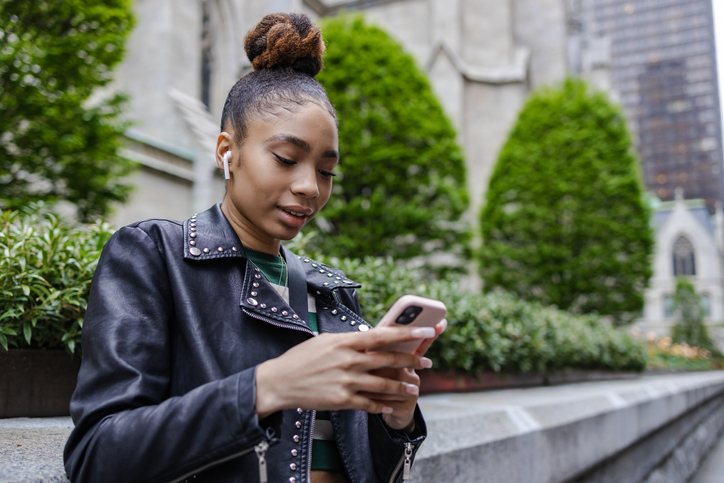
Source: Riska / Getty
Most people who use social media are familiar with engagement anxiety. This is that emotional roller coaster that occurs after you post something. You constantly check how many likes it received. But, it can lead to feelings that are more negative than positive. You can fix that. Right before you’re ready to post something to IG, scroll to the bottom of your options, below the toggles for sharing to Facebook, Twitter and Tumbr. You’ll see “Advanced Settings.” In there, you can turn on the toggle that hides like and view counts.
You can also control who sees your engagement on Twitter. In your settings, select security and privacy. Click privacy and then click on “Protect my Tweets.” Select protect, and this will make your Tweets, likes and replies only visible to your followers.
RELATED CONTENT: Latto Is Tired Of Social Media Trolls Trying To Steal Her Joy